LanguageWriter v1.1
System requirement and startup instructions
Program examples with descriptions
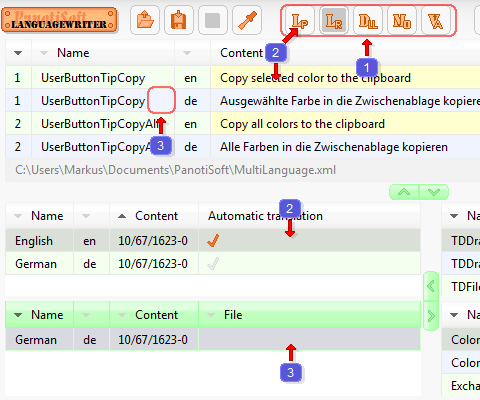
What's new in this version?
Where is the version number in the program?



In the next version 1.2
Links to all program versions