FileThumbnail v2.2
General description
Download instructions
What's new in version 2
Improvement and correction
Program examples with descriptions
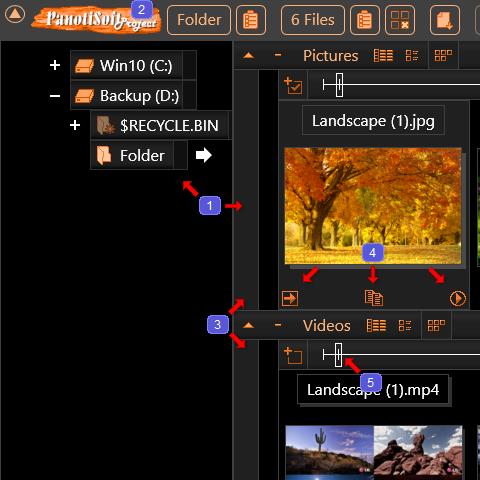
Settings and Help


In the next version 2.3
Links to all program versions