FileShredder v1.3
General description
Instructions for Microsoft Windows 7
Instructions for Microsoft Windows 8, 10 or higher
Program examples with descriptions
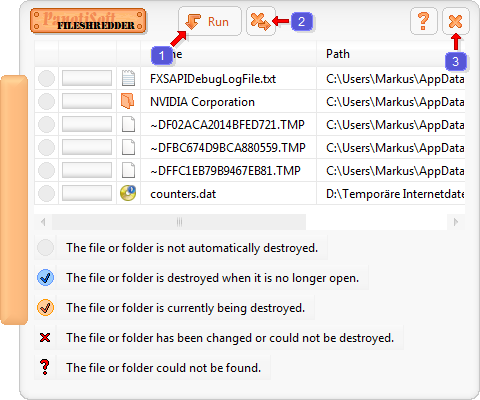
What's new in this version?
Further changes are described in the program help in section "Versions"
Where is the version number in the program?



In the next version 2.1